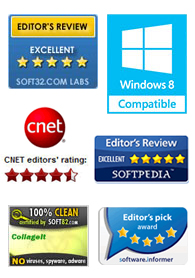
"CollageIt is a very nice and useful photo collage utility."
- Soft32
" It's a great photo collage software! A very, very fast and simple photo editor."
- Benjamin Glettenberg
Click Size toolbar button  to personalize page size.
to personalize page size.
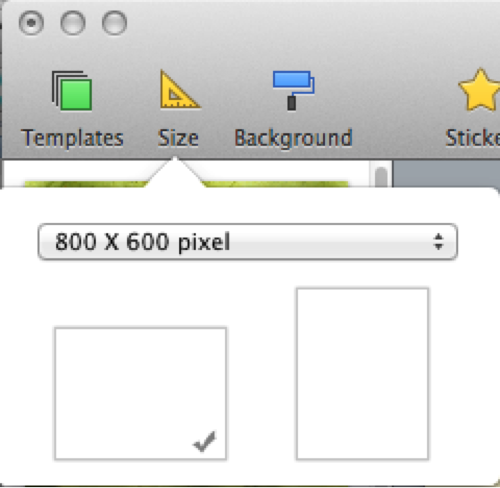
Click Size combo box to choose the collage size you need. Click Manage Custom Size… to customize your collage size and DPI.
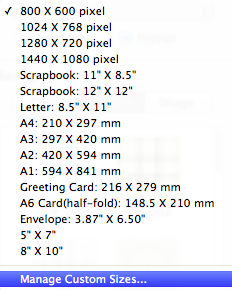
Click  button to add your desired custom sizes, and CollageIt 3.5.0 for Mac will save the sizes you set.
button to add your desired custom sizes, and CollageIt 3.5.0 for Mac will save the sizes you set.
Click  button to remove custom sizes in the size list.
button to remove custom sizes in the size list.
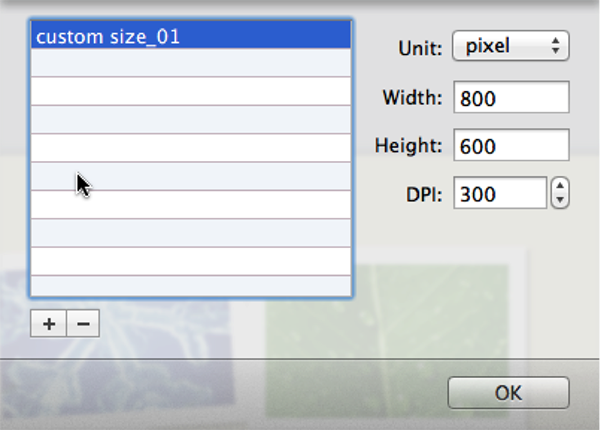
Next time you can choose your customized sizes in Size combo box directly.
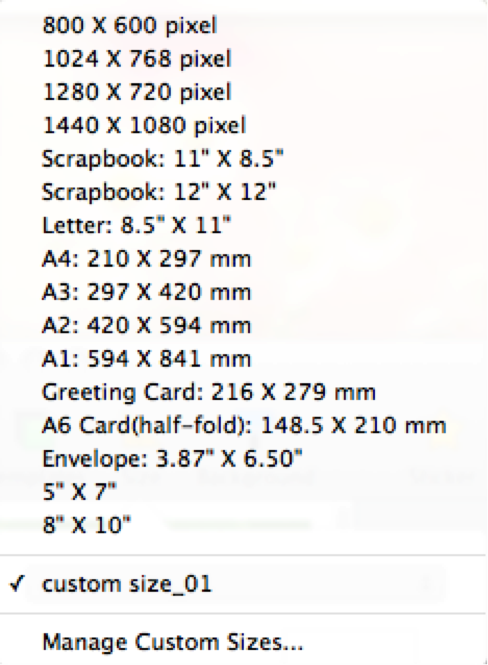
Set orientation of the page by clicking the Landscape or Portrait tab as you wish.
Click Background toolbar button  to set background of your collage.
to set background of your collage.
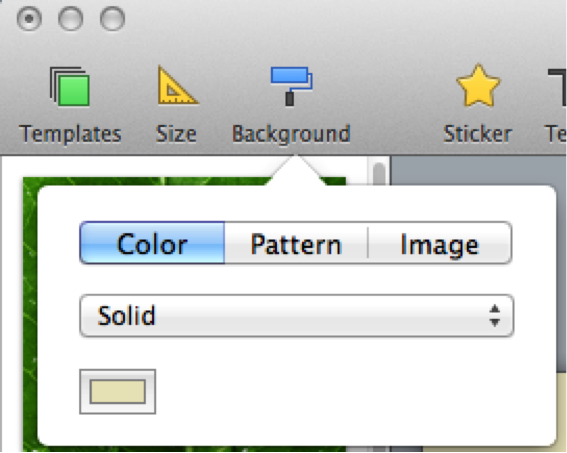
Click Color tab to fill the background with specified color. The color fill type can be set as Solid, and Gradient Color.

Click Pattern tab to choose a preset pattern as background.
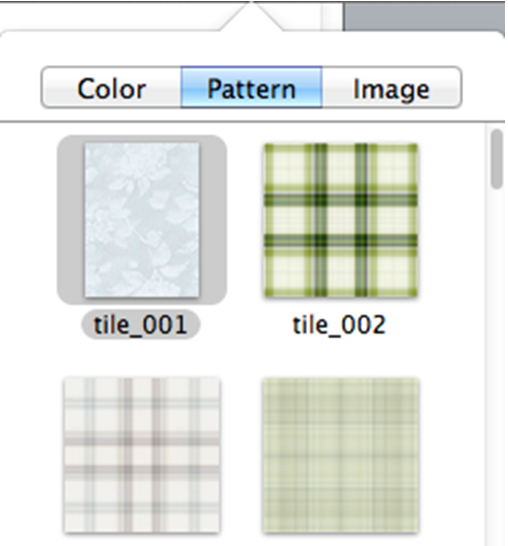
Click Image tab to set your own image as background. You can set the customized image as Tile, Stretch, or Fill Collage.
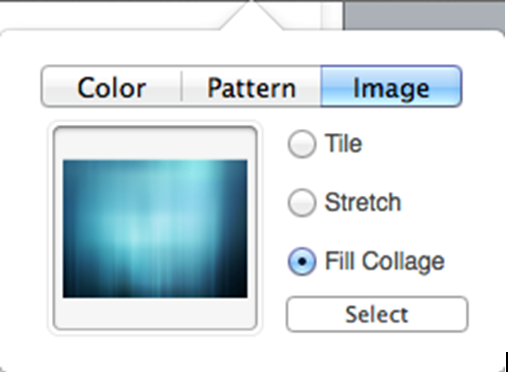
You can preview the background in collage preview area in the middle.