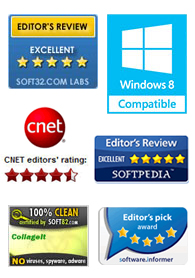
"CollageIt is a very nice and useful photo collage utility."
- Soft32
" It's a great photo collage software! A very, very fast and simple photo editor."
- Benjamin Glettenberg
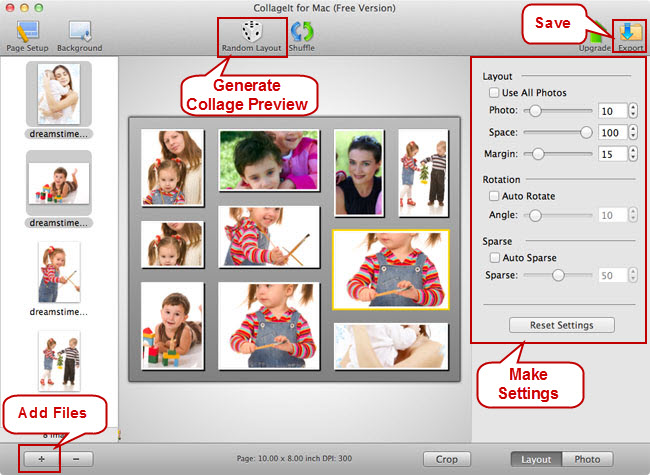
Click '+' button in left window below, select photos in the dialog box that opens, and add them to the file list.
Make settings in Layout group, and click Random Layout button, the collage preview in the middle of window will be refreshed in one second. If you want to see a specific photo you would like to switch it with another. Click Shuffle to layout images. You can also crop chosen pictures to customize a photographic montage as an enjoyable pastime.
Click Export button, save current collage as image files, such as BMP, JPEG, GIF, PNG, TGA..etc.